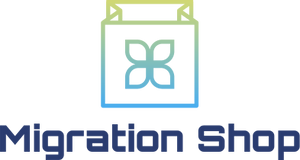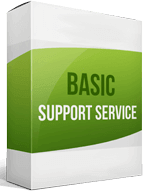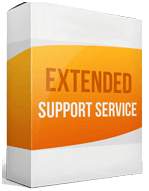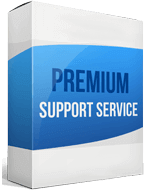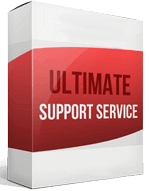Shopify to WooCommerce Migration
 to
to

Shopify to WooCommerce Migration: Transfer to an Affordable and Customizable Site
About 4.5 million websites run on WooCommerce. But Shopify is great for newcomers to eCommerce because it’s easy to set up. Unfortunately, since it’s a subscription-based platform that charges transaction fees based on sales, it can get pricey. There are many reasons to consider a Shopify to WooCommerce migration. If it’s time to migrate from Shopify to WooCommerce, this post shows you how.
Shopify compares to WooCommerce in that WooCommerce is a cheaper, versatile, and popular plugin for WordPress. Its integration with WordPress means you can convert any WordPress site into a functional eCommerce store.
WooCommerce is an excellent, flexible eCommerce platform that makes it easier to customize your growing store. A Shopify to WooCommerce Migration is simple, especially if you use the Cart2Cart migration tool. To get started, head over to the Cart2Cart website and sign up for an account.
How to switch between e-commerce sites
What’s the difference between Shopify and WooCommerce? With WooCommerce, it’s easier to customize your store and incorporate unfamiliar payment gateways. There are two popular ways to import orders from Shopify:
Manual migration
Migrating your e-commerce store is an important task that requires precision. Manual WooCommerce migration is cumbersome and time-consuming. While it’s free, if you’re not technically savvy, it can result in data loss because of accuracies during migration.
Automatic migration with Cart2Cart
Choosing Cart2Cart for your WooCommerce Migration is convenient. Migrate your store in 3 easy steps: connect your source cart, your target cart, and select the data you’d like to migrate. During the transfer to WooCommerce, Cart2Cart protects your information with SSL encryption, which guarantees security.
How to transfer your website from Shopify
The CSV file is a great way to create a backup and protect your store data from loss during migration. Here’s how to migrate Shopify to WooCommerce.
Install WooCommerce
Sign in to your WordPress admin panel. On the left column, click Add New on the Plugins link. Enter “WooCommerce” in the “Search Plugins” box, then click the “Install Now” button. Once you’ve installed the plugin, activate it. Next, configure your store or “Run the Setup Wizard” from your WordPress admin.
Export your store
You can export Shopify to WordPress in three separate CSV files: customers, orders, and products. Open your dashboard and go to the Orders tab, then click Export. Click on the export entity, like “orders.” The exported CSV file will be emailed to your email address with a download link.
Import Your Store
The Migrate & Import Shopify to WooCommerce extension makes it easy to perform a store import. But if you prefer a manual migration, you can use WooCommerce’s native CSV importer. For each import, map all the fields in the CSV file. To import a CSV file, go to WooCommerce ➡ Products, ➡ select Import. Choose the CSV file, confirm the field mapping, then run the importer.
Enhanced demo data transfer service
Advanced Application Software Migration System With customer in mind, App is created. We want to save your time, that resources and guarantee the highest standard of service. Therefore, we provide a range of ‘all-inclusive’ specialized demo support services. Our team will migrate your data, provide you with the appropriate personalization and help for every phase of the migration.