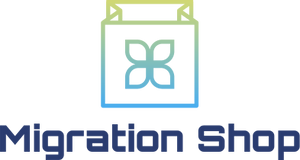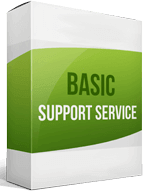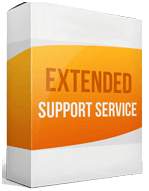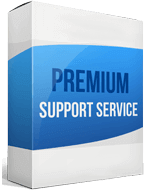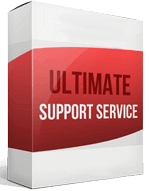WooCommerce to Shopify Migration
 to
to

WooCommerce to Shopify Migration: Monitor Your Store’s Performance Effortlessly
There’s no shortage of options catering to the unique and diverse needs of online merchants. WooCommerce is an open-source WordPress plugin powering almost 30% of all online stores worldwide. The difference between WooCommerce and Shopify is WooCommerce is a top-ranked, highly customizable eCommerce platform with more security.
Shopify is user-friendly but slightly more expensive: it’s a leading subscription-based e-commerce solution. WooCommerce compares to Shopify in that WooCommerce is cost-effective; you will not incur any transaction-based fees. This post is a simple guide for store owners who want to prioritize user experience and support with a WooCommerce to Shopify migration.
There are many e-commerce platforms, you can easily find one that suits your business best. Migrating from WooCommerce offers a smoother checkout, built-in analytics for better tracking, and effortless multiple channel integration. If it’s time to migrate WooCommerce to Shopify, do it the hassle-free way with Cart2Cart and transfer only what you need to.
How to switch from WooCommerce
Migrating from WooCommerce doesn’t require you to be technically savvy. You can transfer to Shopify with these two methods:
Manual migration
One way to transfer products, orders, and customers is manual. Unfortunately, a WooCommerce to Shopify manual migration comes with some drawbacks. These include unpublished digital products, skipped customers or products, and imported products without dimensions.
Automatic migration with Cart2Cart
Migrating automatically with a hands-off migration service such as Cart2Cart is the best option. You can import orders from WooCommerce, products, reviews, customers, images, and coupons. Cart2Cart also offers additional options to move WooCommerce categories into Shopify Collections and helps with URL redirects.
How to transfer your website from WooCommerce
Sign up for a Shopify account
Without a Shopify account, you have no target cart to migrate to. The platform offers plans ranging from USD $29 to $299 per month. But if you’re unsure, you can select the 14-day free trial. Once that is over, upgrade your plan for new features and store functionality.
Export your store from WooCommerce
Create a backup before you begin the export. Then go to your WordPress dashboard, click Tools ➡ Export. Select All Content and click Download Export File. When the export process is complete, your computer will download an XML file with your data.
Import your store
To begin your Shopify migration, install the Shopify Importer Tool. Launch the app by accessing your admin, clicking Apps ➡ Store Importer. On the “Import data into Shopify page,” select WooCommerce from the drop-down menu. Then go to your Admin panel ➡ Upload files ➡ Click Add File ➡ select the downloaded XML file ➡ Click Continue Import ➡ Click Import. Reviewing your store import helps you determine how successful the import was.
Enhanced demo data transfer service
Advanced Application Software Migration System With customer in mind, App is created. We want to save your time, that resources and guarantee the highest standard of service. Therefore, we provide a range of ‘all-inclusive’ specialized demo support services. Our team will migrate your data, provide you with the appropriate personalization and help for every phase of the migration.
How to export your products from WooCommerce?
An easy way to export products is with the Store Importer app. To begin the product migrating process, navigate to WordPress admin panel ➡ Products ➡ choose the columns, type of products, or specific categories to export. Leave the fields blank if you want to export all product data. Click Generate CSV and the CSV file will download onto your computer.
How to migrate without losing SEO?
You can easily migrate from WooCommerce to Shopify and maintain your SEO with Cart2Cart. This automated migration app helps you migrate categories and products SEO URLs. Selecting the 301 redirects option defines which pages on your store boast high rankings and receive organic visits, to ensure they are properly redirected when migrating your store. This way you can ensure the migration of SEO URLs.
How to set up your data feed?
Sign up or log into your Google Merchant Center account by accessing https://myaccount.google.com/. Connect the e-commerce store with your Google merchant center account. Fill in the required details on the Google Smart Shopping Add Product tab. Verify the information on the XML file is accurate and map it onto your store. Sync your store’s data feed to Google Merchant Center.
How to import your customers?
To transfer customers from WooCommerce to Shopify, go to your admin panel and import the CSV file. On the admin panel, go to All Products ➡ Import. Choose the CSV file downloaded from WooCommerce ➡ click Start Import. The Importer will add your customers from the CSV file to your online store.